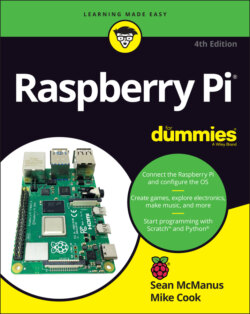Читать книгу Raspberry Pi For Dummies - McManus Sean, Evans Jonathan, Sean McManus - Страница 49
Resizing and closing application windows
ОглавлениеYou’ll probably want to use more than one application in a desktop session, so you need to know how to close applications when you’ve finished with them and how to rearrange windows on the screen.
The application windows have controls similar to the ones in Microsoft Windows that enable you to resize and close them. Figure 4-3 shows the Task Manager application, with these controls in the top right:
X button: Closes the window.
Maximize button: Enlarges the application window so that it fills the screen. After you click this button, you can click the new button that appears in its place to return the window to its original size (just like in Windows).
Minimize button: Hides the application from view but doesn’t stop it from running. You can return to the application by clicking its name on the taskbar at the top of the screen.
LXTask, written by Hong Jen Yee, Jan Dlabal; derived from Xfce4 Task Manager, by Johannes Zellner
FIGURE 4-3: The Task Manager.
It’s easy to change the size of windows — so that you can see more than one at a time, for example. Move the mouse cursor to one of the edges until the Mouse icon changes, and you can click and drag it inward or outward to reshape the window. You can also click and drag a corner to change the window’s height and width at the same time. To reposition windows on the screen, click and drag the title bars at the top of them to move them. For example, you can arrange two windows side by side.