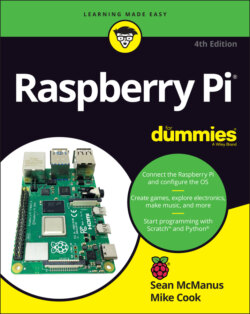Читать книгу Raspberry Pi For Dummies - McManus Sean, Evans Jonathan, Sean McManus - Страница 64
Sending and Receiving Email with Claws Mail
ОглавлениеClaws Mail is an open source email application that is preinstalled on your Raspberry Pi. Find it in the Internet category of the Applications menu.
If you want to use email on your Raspberry Pi, you need to know the details of the server for sending and receiving your email. Your email provider most likely publishes this information on its website. You also need to know your user ID and password, which are likely to be the same as you use when logging on with webmail.
When you start Claws Mail for the first time, it walks you through a configuration wizard to add an account. If you experience any difficulties, you can edit your email accounts (including adding or removing them) by using the Configuration menu. There is an Auto-configure option, but this didn’t work for our account when we tried it, so be prepared to do the extra work of putting all the information in the boxes manually if it doesn’t work for you, either.
When you’re set up, click the Get Mail button in the top left to download your email. Claws Mail is similar to many other email clients, including Thunderbird and Outlook. Your mail folders are shown on the left, and your messages are listed on the right, at the top. You can use the message preview pane at the bottom right to read messages, or you can double-click a message to open it in its own window.
Across the top is a menu bar with options for composing a new message, replying to a message, replying to all people copied on that message, and forwarding the message. There’s also a Trash or Wastebin button you can use to delete a message.