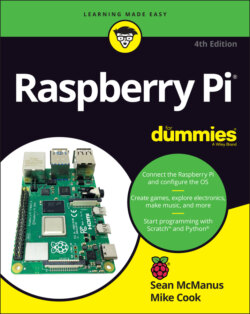Читать книгу Raspberry Pi For Dummies - McManus Sean, Evans Jonathan, Sean McManus - Страница 51
Using File Manager
ОглавлениеYou can manage your files using the command line (see Chapter 5), but it’s often easier to do it in the desktop. File Manager (see Figure 4-4) is used to browse, copy, delete, rename, and otherwise manage the files on your Raspberry Pi or connected storage devices.
LXDE File Manager, written by Hong Jen Yee / Raspberry Pi Foundation
FIGURE 4-4: The File Manager on the Raspberry Pi Desktop.
You start File Manager by either clicking its button at the top left of the desktop or using the Applications menu, where it is among the Accessories.
In Linux, people usually talk of storing files in directories, but the Raspberry Pi Desktop uses the term folders instead, which is probably familiar to you from other computers you’ve used. A folder is just a way of grouping a collection of files or applications and giving that collection a name. You can put folders inside other folders too.
Sometimes you might need to refresh the view of File Manager to reflect your latest changes. To do that, press the F5 key on the keyboard or choose View ⇒ Reload Folder.