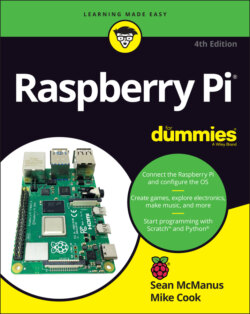Читать книгу Raspberry Pi For Dummies - McManus Sean, Evans Jonathan, Sean McManus - Страница 54
Selecting multiple files and folders
ОглавлениеThere are several ways to select more than one file at a time so that you can delete, copy, or move them all at the same time:
Hold down the Ctrl key and click each of the files in turn to add them to your selected files.
To select a group of consecutive icons (read from left to right, top to bottom), click the first icon, hold down the Shift key, and then click the last icon.
Click the mouse on the background of File Manager and hold the button down while you lasso the files you want to select.
After you’ve selected a group of files, you can drag them all into a different folder by clicking one of the selected files and dragging it into the folder. You can also right-click one of your selected files and choose to cut or copy the whole group, as shown in Figure 4-6.
LXDE File Manager, written by Hong Jen Yee / Raspberry Pi Foundation
FIGURE 4-6: Right-clicking a file in File Manager brings up a menu of options.
The Raspberry Pi Desktop supports some keyboard shortcuts that might be familiar to you from Microsoft Windows. You can use Ctrl+A to select all files and folders, Ctrl+C to copy, Ctrl+V to paste, and Ctrl+X to cut selected files and folders. It’s worth remembering, however, that Ctrl+C is used to cancel an operation on the Linux command line (see Chapter 5), so the Copy shortcut isn’t universal on your Raspberry Pi the way it is in Windows.
If you’re selecting almost all the files, it’s probably easiest to use Ctrl+A to select all and then hold down the Ctrl key and click to deselect the files you don’t want. There’s also an option on the Edit menu to invert your selection (also available with Ctrl+I), so you can select the files you don’t want and then use this option to flip your choice so that everything else is selected instead.