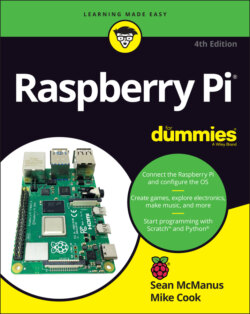Читать книгу Raspberry Pi For Dummies - McManus Sean, Evans Jonathan, Sean McManus - Страница 56
Deleting files and folders
ОглавлениеTo delete a file or a folder, right-click it in File Manager and choose Move to Wastebasket from the menu that appears. As you see when copying files, you can hold down the Ctrl key when you click to select several files or folders at the same time, and you can click the background of the File Manager window and drag the mouse to lasso files you want to delete, too. You can also send files to the wastebasket by selecting them and then pressing the Delete key on the keyboard (usually marked Del or Delete, and not to be confused with the Backspace key).
The wastebasket is used as a temporary place to put any folders or files you plan to remove. You can find it on the desktop (refer to Figure 4-1), and double-click its icon to see what’s inside. You can empty the wastebasket, and delete any files or folders in it, by right-clicking it and choosing Empty Wastebasket.
If you put something in the wastebasket that you change your mind about, right-click its icon in the wastebasket and choose to restore it to where it was before. (This is especially useful if you’ve forgotten where it used to be!) You can also cut or copy it so that you can paste it wherever you want.