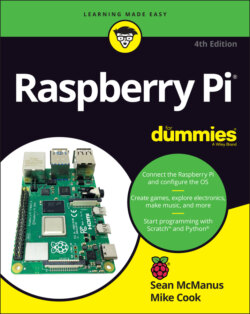Читать книгу Raspberry Pi For Dummies - McManus Sean, Evans Jonathan, Sean McManus - Страница 62
Adding and using bookmarks
ОглавлениеBookmarks make it easy to revisit your favorite web pages. You can add a bookmark by using the menu in the top right, using Ctrl+D, or clicking the star inside the Address bar on the right.
The window for adding a new bookmark looks like Figure 4-8. The default name for a bookmark is the web page’s title, but you can edit it. Folders can be used to organize your bookmarks so that they’re easier to use. The Folder menu includes an option to choose another folder. It enables you to create a new folder. You can also choose to store a bookmark in the Bookmarks Bar folder. You can show the Bookmarks bar underneath the Address bar, giving you one-click access to your favorite websites at all times. To display the Bookmarks bar, click the button in the top right to open the Chromium menu, hover over Bookmarks, and then select Show Bookmarks Bar from the options that appear. There’s a keyboard shortcut too: Ctrl+Shift+B.
To add the bookmark, click the Done button (refer to Figure 4-8).
To access your bookmarks while you’re browsing, click the Menu button in the top right (refer to Figure 4-7) and choose Bookmarks. The bookmarks on the Bookmarks bar are shown on the menu that opens, and others can be found through the Bookmark manager on this menu. You can visit a website on the Bookmarks bar by displaying the bar (Ctrl+Shift+B) and clicking its entry on the bar, and there’s easy access to your other bookmarks on the right of this bar too, in the Other Bookmarks folder.
To manage your bookmarks, go to the Bookmarks manager with Ctrl+Shift+O. Hover over a bookmark there, and click the menu button on the right of it to see options to edit or delete the bookmark.
©2017 The Chromium Authors
FIGURE 4-8: Adding a bookmark in Chromium.
If you sign in to your Google account while using Chromium on your Raspberry Pi, it can synchronize your bookmarks across your different devices.
One of the best Chromium features is the ability to create bookmarks for all open web pages, in their own folder. It's handy if you’re doing some research in different tabs to be able to store all the pages you’re looking at in one place. To do this, open the Chromium menu, hover over Bookmarks, and then select Bookmark All Tabs from the menu that appears. You can enter a new name for the folder, and then click Save.