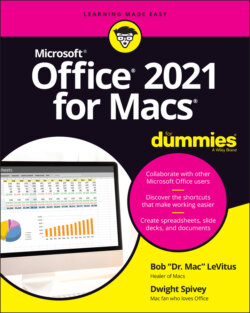Читать книгу Office 2021 for Macs For Dummies - Bob LeVitus - Страница 27
Panes are anything but a pain
ОглавлениеIn addition to toolbars, Word, Excel, and PowerPoint have numerous panes, which are basically like windows within the main window of your document, workbook, or slide. In PowerPoint, for example, some of these panes include Comments, Format Shape, Design Ideas, Format Picture, and Stock Images.
Each pane opens on the right side of the current window; you can have multiple panes open at once, with each one represented by a tab that you can select to navigate between them. Most panes have a number of panels, often nested within subtabs, that you can hide or disclose by clicking the little arrow to the left of their names. To close a pane, click the x in its upper-right corner (or on the pane’s tab if multiple panes are open).
In Figure 3-4, the Format Picture pane (in PowerPoint) is displaying its tabs — Fill & Line, Effects, Size & Properties, and Picture, each represented with an icon — with the Picture tab selected. The Picture Color panel is open, or disclosed; note that the gray arrow to the left of its name points downward. The three other panels — Picture Corrections, Picture Transparency, and Crop — are closed, so their disclosure arrows point to the right rather than down.
FIGURE 3-4: The Format Picture pane has multiple tabs you can use to work with your selected image.
We discuss various panes, subtabs, and panels throughout the rest of this tome, but because describing every item on every menu, pane, or ribbon tab is beyond the purview of this book, we urge you to take a few minutes to familiarize yourself with the items on each one in all the Office apps.