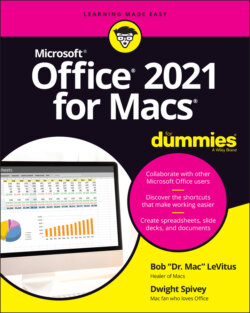Читать книгу Office 2021 for Macs For Dummies - Bob LeVitus - Страница 31
Creating ribbon tabs and tab groups
ОглавлениеOne feature we adore in the latest edition of Office for Mac is the ability to create ribbon tabs and tab groups, instead of being stuck with only the predefined tabs and groups. Why do this? Perhaps you use a set of commands all the time; instead of clicking various tabs and tab groups, keep them in one place for easier access and rejoice in the time you save.
Follow these steps:
1 Choose App Name ⇒ Preferences to open the Preferences dialog.
2 Click the Ribbon & Toolbar button in the Preferences dialog.
3 Select the Ribbon tab near the top of the dialog.
4 Click the + button at the bottom of the tabs list on the right and choose New Tab from the menu that appears.
5 In the tabs list, select New Tab (Custom).
6 Click the options icon (three dots in a circle) at the bottom of the tabs list and then select Rename from the menu.
7 In the Display name field, enter the desired name and then click Save.
Add new tab groups to your new tabs in the same way. Repeat Steps 4–7, but choose New Tab Group instead of New Tab in Step 4.