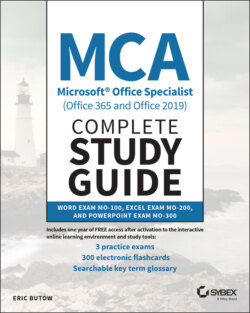Читать книгу MCA Microsoft Office Specialist (Office 365 and Office 2019) Complete Study Guide - Eric Butow - Страница 45
Inserting and Modifying Headers and Footers
ОглавлениеHeaders and footers can provide consistent information about a document on every page so that you don't need to add it every time. One common way to use a header is as a chapter or section name, and a common footer is (you guessed it) a page number.
You can insert a header or footer by clicking the Insert menu option. The Header & Footer section contains icons for adding a header and footer. When you click the Header or Footer icon, you see the same built‐in options in the drop‐down menu.
The Header and Footer menus are the same, and so are the design options, though the options look a little different as headers and footers. Figure 1.13 shows the Header & Footer menu.
FIGURE 1.13 Header & Footer menu
You can also get more header and footer styles from the Office.com website by moving the mouse pointer over either More Headers From Office.com or More Footers From Office.com in the menu and then selecting one of the styles from the submenu if one strikes your fancy.
After you click a design option, the header or footer appears at the top or bottom of the page, respectively. How much editing you can do depends on the option you selected. For example, if you selected the Blank option at the top of the menu, Word puts a placeholder header or footer so that you can edit it to your liking.