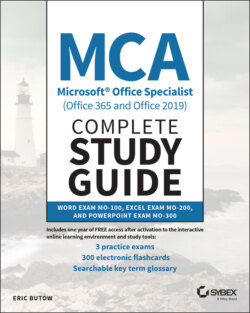Читать книгу MCA Microsoft Office Specialist (Office 365 and Office 2019) Complete Study Guide - Eric Butow - Страница 46
Configuring Page Background Elements
ОглавлениеA watermark is lighter background text that reinforces the document's status to your readers. If you need to add a watermark, such as “DO NOT COPY” or “DRAFT,” or you want the page to be a specific color and/or you want a border on the page, Word has you covered.
Start by clicking the Design menu option. At the right side of the Design ribbon, the Page Background section, as shown in Figure 1.14, contains three icons that change the look and feel of your background—and give you plenty of customization options.
Watermark Click Watermark to add a preselected watermark. You can add your own by clicking Custom Watermark and then adding a picture or text watermark from the Printed Watermark dialog box.
Page Color Click Page Color to select a color swatch from the Theme Colors drop‐ down box. You can also select from more colors or set your own by clicking More Colors. What's more, you can add fill effects like a gradient or texture by clicking Fill Effects.
Page Borders Click Page Borders to set the borders on all pages in the Borders And Shading dialog box. You can select the styles of the borders and where one or more borders appear on the page.
FIGURE 1.14 Page Background section