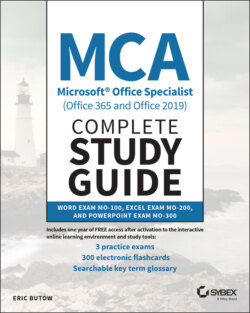Читать книгу MCA Microsoft Office Specialist (Office 365 and Office 2019) Complete Study Guide - Eric Butow - Страница 57
Finding and Fixing Accessibility Issues
ОглавлениеIf you plan to share your document with other users, Word makes it easy to check your document so that everyone of all abilities can not only read your document but edit it as well. Here's how:
1 Open the Info screen as you did in the previous section.
2 Click the Check For Issues button.
3 Click Check Accessibility in the drop‐down menu.
The Accessibility panel appears at the right side of the Word window after Word checks your documents (see Figure 1.20). The panel displays your results in the Inspection Results list.
FIGURE 1.20 Accessibility panel
Click the warning to view each issue Word found. Click on the issue to view additional information and steps to fix the problem under the list. You can close the panel by clicking the Close icon in the upper‐right corner of the panel.
You can also open the Accessibility panel in the main document window by clicking the Review menu option and then clicking Check Accessibility in the ribbon.