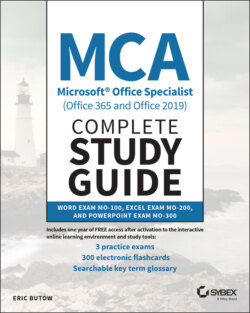Читать книгу MCA Microsoft Office Specialist (Office 365 and Office 2019) Complete Study Guide - Eric Butow - Страница 52
Sharing Documents Electronically
ОглавлениеIf you're sharing a document with other people and they expect to receive it in electronic form, such as an email attachment, Word gives you five different ways to send a file online directly within Word.
Start by clicking the File menu option. Now click Share in the menu on the left side of the File screen.
Within the Share screen, as shown in Figure 1.18, the Share With People option is selected in the Share menu. This option allows you to share your document to a OneDrive location by clicking the Save To Cloud button.
FIGURE 1.18 Share screen
Here are the other four formats that Word supports to share your documents online:
Email You can send your Word file as an email file attachment in native Word format or as a link to the file in a shared folder on a network. What's more, you can save the file in PDF or XPS format and attach it to an email message. You can even send the file to an online fax service.If you're scratching your head and wondering what a “fax” is, the word “fax” is short for facsimile. You fax a document by using a device (either a computer or a stand‐alone device called a fax machine) to scan the document and then transmit it electronically through telephone lines to your recipient's computer or fax machine. This technology is even older than you think—the first fax machine, called the Electric Printing Telegraph, was invented by Alexander Bain in 1843.
Send Adobe PDF For Review Select this option if you only want to send a PDF file as an email attachment, place it on a shared folder, or share it on Acrobat.com.
Present Online When you select this option, Word creates a link so that people can read the document on a web page. You need a Microsoft account, which you probably already have, especially if you're using Word as part of Microsoft 365.
Post To Blog Word will create a new blog post from your document if your blog is on an intranet SharePoint server or on a public blog website that uses the WordPress, Telligent Community, or Typepad blog platforms. You need to register your blog account with Word the first time you use this feature.