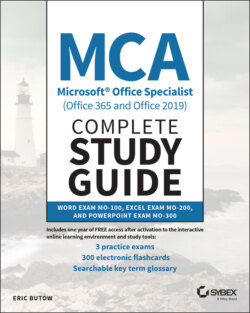Читать книгу MCA Microsoft Office Specialist (Office 365 and Office 2019) Complete Study Guide - Eric Butow - Страница 51
Modifying Print Settings
ОглавлениеWord easily detects the default printer that you're using in Windows and lets you change the printer settings so that your document appears on paper the way you want.
Start by clicking the File menu option, and then click Print in the menu on the left side of the File screen. Now you see the Print screen, and the print preview area appears on the right side so that you have a good idea of what the document will look like on the printed page.
Between the menu area on the left and the print preview area, the settings menu you see depends on the printer you have.
In my case, as shown in Figure 1.17, I can change the printer to another one that I have installed in Windows. I can also change different settings for the selected printer, including how many pages to print, the page orientation, and if I should print on one or both sides of the paper.
FIGURE 1.17 Print screen