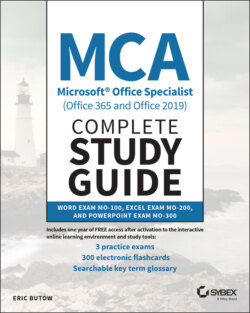Читать книгу MCA Microsoft Office Specialist (Office 365 and Office 2019) Complete Study Guide - Eric Butow - Страница 49
Saving Documents in Alternative File Formatting
ОглавлениеWord can save in any one of 16 file formats, including its native DOCX format. Start by clicking the File menu option and then click Save As in the menu on the left side of the File screen.
The Save As screen shows you a list of files that you opened recently, and above that list you can change the file folder, name, and format. When you click the Word Document (*.docx) box, as shown in Figure 1.15, the list of types appears in the drop‐down menu. Once you select one, click Save to the right of the box.
FIGURE 1.15 Save As screen
After you save a file, what you see next depends on the format that you selected. For example, if you save to a plain text ( .txt ) file, you'll see the File Conversion dialog box so that you can tweak the conversion settings. If you save to a Word 97–2003 document, then Word immediately converts the file and shows that older version file in the document window with the words “Compatibility Mode” in the title bar. If you want to continue editing the original file that you created in Word in Office 365 or Word 2019, you need to close the currently open document (your older‐version file) and open the original file.